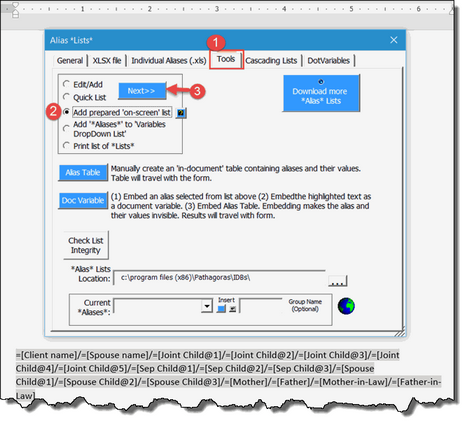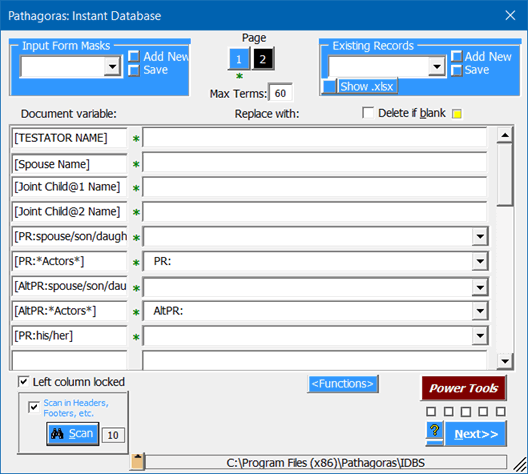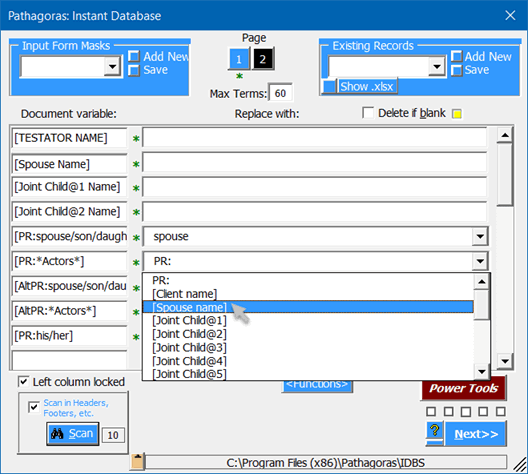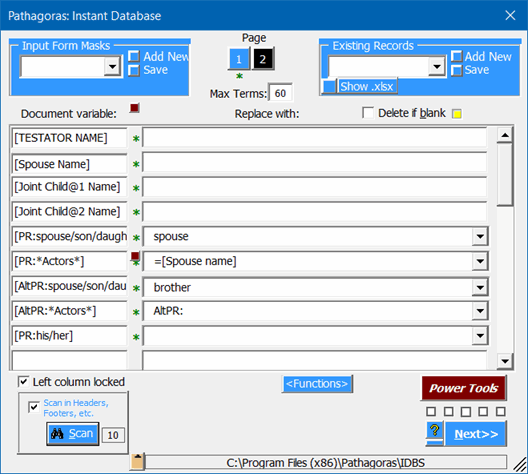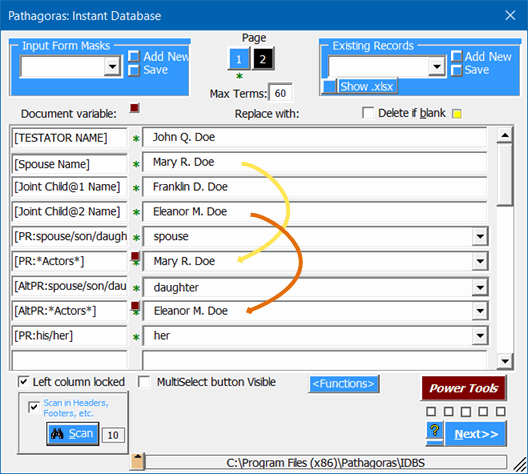Equivalency Function (A = B, C, D or E): Actors and their roles
On the previous page, we assigned the value of a variable in a mask to that of a known precedent variable. In that example, we assigned [Plaintiff] in the document to be equal to [Client Name] in the database. We call this an A = B equivalency.
But oftentimes the direct A = B assignment is not practical. When you are drafting a Will, for example, the Executor can be one of several people. It most often will be the spouse, but it can just as easily be a child or another relative or even a non-relative. And the possible actor filling the role of the Alternative PR can be quite large.
Using *Aliases*, Pathagoras allows you to create equivalency lists that will allow you to select on-the-fly a desired 'actor' for each 'role' from a multiple choice selection. The alias contains a listing of the various roles a specific actor can assume.
Here is a possible setup for a Will using a nested multiple choice variable to assign the actors to .
LAST WILL AND TESTAMENT OF [TESTATOR NAME] I, [TESTATOR NAME] declare this writing to be my Last Will and Testament. Family I am married and my spouse’s name is [Spouse Name]. We have two children together, namely, [Joint Child@1 Name] and [Joint Child@2 Name]. I have no other children from prior relationships Personal Representative I hereby name as my Personal Representative [PR:=[Spouse Name]/=[Joint Child@1 Name]/=[Joint Child@2 Name]] and if my said Personal Representative cannot server, I appoint [AltPR:=[Spouse Name]/=[Joint Child@1 Name]/=[Joint Child@2 Name]] in his or her place. |
The above theoretically is an acceptable setup. When you press Alt-D, it asks for values for the various actors and allows you to assign one of the actors (in the above example, a spouse or a child) to the PR or AltPR role.
The problem is that as soon as [Spouse Name] - the first variable on the page -- is replaced, perhaps with Jane Doe, all subsequent appearances of [Spouse Name] are also replaced. The multiple choice variables [PR:=[Spouse Name]/=[Joint Child@1 Name]/=[Joint Child@2 Name]] will have change to [PR:=Jane Doe/=[Joint Child@1 Name]/=[Joint Child@2 Name]] and Pathagoras won't be able to find it. (That's just how plain text replacements work.)
What is needed is a way to set up the variable so that it remains intact in the document. And that exactly what *Aliases* will do. While the value of the *Alias* at the right might change, the variable itself does not.
Assigning Equivalencies to an *Alias*List (Click here to read more about *Alias *Lists):
You may recall that you can assign a word or term (an 'alias') to represent all 50 United States, or the 212 countries of the world, or the 278 Ben & Jerry's Ice Cream flavors. So too can you represent the large variety of actors you wish to make available for various roles they might play.
The below is a typical list of actors in a Will. (Your list could be different, and much longer. This is for example purposes only.) Copy this list of potential actors to your editing screen:
=[Client name]/=[Spouse Name]/=[Joint Child@1 Name]/=[Joint Child@2 Name]/=[Joint Child@3 Name]/=[Joint Child@4 Name]/=[Joint Child@5 Name]/=[Sep Child@1 Name]/=[Sep Child@2 Name]/=[Sep Child@3 Name]/=[Spouse Child@1 Name]/=[Spouse Child@2 Name]/=[Spouse Child@3 Name]/=[Mother Name]/=[Father Name]/=[Mother-in-Law Name]/=[Father-in-Law Name]
•Highlight the text.
•Call up the *Alias* Lists editor. "Pathagoras Features | Authoring/Editing *Alias* Lists | Tools". (1)
•Check the 'Add prepared 'on-screen list' radio button (2). Your screen should look something like this:
•Click the blue "Next>>" button (3). When you are asked to name the 'alias,' you can use any term you want, but we suggest something like 'Actors'.
The 'Equivalency Function in action.
Now that you have an 'Actors' alias, you can begin assigning actors to their various roles.
The below represents text that illustrates the need for this equivalency feature. The Personal Representative section, contains a simple multiple choice variable from which a specific relationship is identified, but the actual name of that relative is called for in the PR and AltPR *Actors* alias. Copy the above text into a new document. (We assume that you have added the *Actors* list above to your Alias list.) Follow the identical steps as in the example at the top of the page.)
LAST WILL AND TESTAMENT OF [TESTATOR NAME] I, [TESTATOR NAME] declare this writing to be my Last Will and Testament. Family I am married and my spouse’s name is [Spouse Name]. We have two children together, namely, [Joint Child@1 Name] and [Joint Child@2 Name]. I have no children from prior relationships. Personal Representative I hereby name as my Personal Representative my [PR:husband/wife/spouse/son/daughter/brother/sister] [PR:*Actors*]. If my Personal Representative named in the preceding sentence cannot serve, I appoint my [AltPR:spouse/son/daughter/brother/sister] [AltPR:*Actors*] in [PR:his/her] place. |
Because the equivalency alias *Actors* is used twice in the document, we assigned titles 'PR:' and 'AltPR:'
to the respective appearances of the formula. That way, Pathagoras can distinguish one use from the other.
(We could also use a !groupname! instead of a title, but the position of the 'relation' list do not pair up with the actors alias. Do so when several related *aliases* --
ones that depend upon the values of the other -- are being used.)
Press Alt-D to bring up the Instant Database screen. Press Scan. You should see the below:
You can select a relationship ('husband','wife', 'son', 'daughter' from the simple multiple choice dropdown. (Note: this can also be converted to an 'alias' list.)
Now its time to assign the previously named actors to the roles of PR and AltPR. To do so, just click the dropdown list to the right of the appropriate row and select a variable (in this case, the spouse.)
Note the red button that appears between the two columns when the equivalency function is activated.
To illustrate the next step, we have added values to the first 5 variables. Now, when you click the red button, Pathagoras will return the referenced value to the appropriate line.
Notes:
When you select an item from the equivalency *alias* that already appears above the item you are setting, Pathagoras will insert the ''=" in front of your selection to set up the equivalency. If the variable you select does not yet exist in the Instant Database record, Pathagoras can create it for you. Just double click on the right-side field. (What is happening here is that upon the double click, Pathagoras scans all existing variables (left hand side, but all pages) to determine if the variable exists. If it does, it notifies you of the page it exists on. (This is really cool, so we are emphasizing it here.) Pathagoras will insert the new variable just beneath your selection so you can assign a personal value.