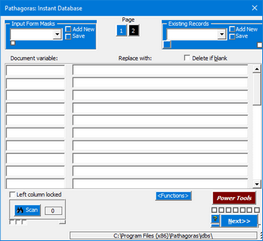The basics
Pathagoras' Instant Database module uses a straightforward ‘find & replace’ scheme for replacing document variables with personal information. Indeed, the IDB system is nothing more than a fancy adaptation of Word’s Find & Replace (Ctrl-H) feature. The differences are these:
•It works much more quickly than manually attempting single word replacements.
•It can act on up to 999 individual variables per session (30 to 60 is typical, but it is nice to know that there is no practical limit).
•It can handle multiple choice variables and other 'setups' that Find & Replace cannot.
•When a 'GroupName' is pre-pended, a variable can be automatically completed based on the answer to, or value of, another variable.
•The Instant Database function can store all of your answers in a reusable database. Indeed, the name of the routine reflects this database aspect of the function (more so than the 'replacement' aspect). Find & Replace cannot create a database.
Be aware, however, that at its core, Instant Database is simply a powerful "Find & Replace" tool. You can use Instant Database for all of your find and replace functions. It is not limited to replacing text in 'Pathagorized' documents. To use Instant Database in this fashion, simply press <Alt-D> to display the screen. Then, type a value (a word or phrase that you want to replace) at the left of the IDB screen. Type a replacement value at the right. Repeat for as many items as you wish. Press Next>> and it's done! (If you want to save the values for use on other documents, feel free to do so.) |
Instant Database is activated from the keyboard by pressing <Alt-D>. Here is a screen shot of what you will see.
•In the upper left and right corners are dropdown lists:
oThe Input Form Masks dropdown contains all available input templates. These a forms that you create and save. They contain variables (typically related to a specific topic) and completion tips (options). With masks, you can control the order in which the variables appear in the window.
oThe Existing Records dropdown contains all of your saved data records, in alphabetical order. (The top of the list also displays the 9 most recently used records for easy selection.)
•Between the drop downs are the Page selector buttons. By default, two buttons are shown, #1 for the first 30 variables and #2 for 31 thru 60. Initially 60 variables are in play. (30 variables per page x 2 pages) but '60' (shown in the 'Max terms' box) can easily be increased to 990.
•The middle section of the screen reflects the document variables. When the document is scanned, or a mask or record is recalled, the left column will contain the bracketed "variables". The right column will display the 'replacement' values (personal data) for each variable.
•To fill the screen with variables, select an item from Masks, from Existing Records or scan the document (button at lower left).
•When you are ready to signal Pathagoras to replace the variables at the left with the values typed at the right, click the Next>> button in the lower right corner of the screen.
•To access a series of helpful tools and utilities, click the red Power Tools button. Power Tools are discussed in a separate section of the Manual.
•If you just want to temporarily expand the screen to see a variable or value that is cut off by the current view, drag the re-sizer handle in the lower right corner of the screen. (This tool re-sizes only the screen width. •To more permanently re-size the screen, click the red <Power Tools> button and look for the Resizing cluster. Change the width or height of the screen as desired. Be sure to click the button in the center of the cluster to lock in the new size. •New in Pathagoras 2025. In the upper left corner of the Resizing cluster |
See also: