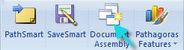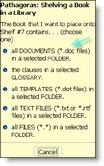Quick Set
To quickly assign any existing Word folder, Glossary or (properly prepared) Excel spreadsheet to a blank bookshelf:
1.Click the Document Assembly icon:
Figure 1. The Pathagoras Toolbar
The Libraries & Books screen appears (Figure 2, below).
2. Click on an empty bookshelf. (In the below example, bookshelf 7 is empty. The 'Quick Set' button is revealed in the lower right side of the screen.)
3. Click it.
Figure 2. Libraries & Books screen.
The <Quick Set> button is revealed when an empty bookshelf is selected.
4. Pathagoras displays a menu from which you can choose the 'type' of Book to place on the shelf. Examine the choices. For this example, select "DOCUMENTS in a FOLDER." (This will be choice #1, except if a document is open in the underlying screen, it might be #2.)
Figure 3. The 'Select Type' screen.
Choose the content of the book to place on the empty shelf
.
5. Follow the remaining prompts and navigate to the folder, Glossary or spreadsheet that you wish to be a source for document assembly clauses. (If you are just getting started, just select a folder -- any folder -- that contains documents that you frequently use. It matters not whether the documents in the selected folder have been 'Pathagorized.')
6. When you have navigated to the desired folder, select one document in the folder. See caveat in blue, below.
|
(If you are assigning a 'glossary' or 'Excel spreadsheet' to a bookshelf, the above note does not apply. In these cases, you are selecting a specific file and you must point Pathagoras to that file.)
7. Press the "OK" button in the window to lock in the folder choice. The remaining prompts allow you to assign a nickname to the folder, and to make certain other 'administrative' decisions. When done, close any residual overlay screens and return to a blank page.
NOTE: The Quick Set process described above only works when a bookshelf is blank. To replace the content of a 'full' bookshelf, right click on the shelf and follow the prompts. Or go through the Settings screen. That is the topic of the next section.