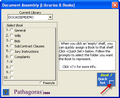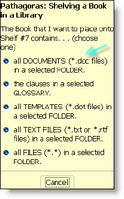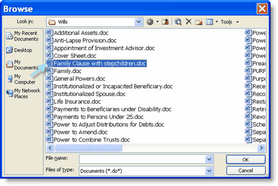Shelving Your First Book
In Pathagoras, the term 'shelving' just means ‘pointing’ or ‘linking.’ In this exercise, we are going to point one of the blank 'shelf’ in the current document assembly library to a folder of your choice. To reiterate, a book is nothing more than a pointer to where Pathagoras will look for certain forms and documents. Please keep in mind that the book is not the documents themselves.
To place a book on a shelve in your new library:
1.Click the Document Assembly icon as shown below.
Figure 1. The Pathagoras Toolbar.
The arrow points to Document Assembly icon.
The Libraries & Books screen (with the DocAssemDemo library on display) appears.
2.Click on any blank line. A new item “Quick Set” appears toward the right side of the screen. (See Figure 2, below.) Click it.
Figure 2.
When an empty shelf in the library is selected, the Quick Set button displays.
3.A new screen appears. (Figure 3.) It offers you choices as to what type of documents you want this book to contain. Pathagoras allows several options, but for now, click the first entry. (It’s called “all DOCUMENTS (*.doc files) in a selected folder”).
Figure 3.
4.Navigate to the folder that contains the documents or forms you wish to place onto the selected bookshelf.
5.Select one document from the folder and then click OK.
|
Navigate to the folder that contains the documents.
Select any document in the folder. Then press OK.
6.You will next be asked to provide a name for the book. The name of the folder will be proposed, but any name you choose is fine. It should reflect the nature of the book.
7.Press the remaining “OK” buttons. Accept any remaining defaults. If you are presented a screen that you do not now know how to complete, just leave it blank. It's fine! The ‘right’ answers are just not critical at this stage. You will learn more about those features later.
8.The book is now ‘shelved’ in your new library. Pathagoras will display a “Success” screen reflecting that fact.
9.You can place other books onto the library shelves by repeating the above steps.