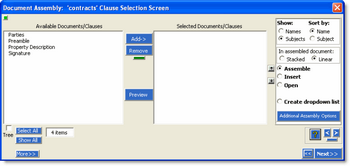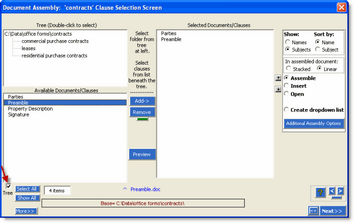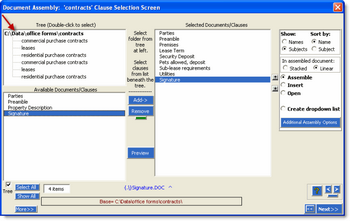Tree Service
Take advantage of all documents within a folder tree!
'Tree Service' allows you to select clauses not only from the parent folder, but from any folder 'below' the parent. Tree Service allows you to have a larger variety of clauses and documents immediately available to you during the clause selection process.
Turn 'Tree Service' ON by clicking the 'Tree' check-box on the Clause Selection Screen (located just beneath the left panel). The Clause Selection Screen will repaint, showing additional clauses (or paths to clauses) as discussed in the next section below:
(Note: this is a relatively advanced feature of Pathagoras. You should be familiar with basic document assembly techniques before implementing Tree Service.)
Figure 1. 'Standard' Clause Selection Screen ('Tree Service' not selected)
The above figure shows the standard view of the Clause Selection Screen. The folder that is open shows a few clauses that might be selected for a real estate contract.
Figure 2. 'Tree Service' activated.
In this view, a few clauses were selected, but more are needed. The Tree Service has been activated by checking the box labeled "Tree." The screen is automatically repainted to include the sub-folders beneath the parent 'Book.' The tree appears at the top-left of the screen.
Figure 3. Select desired clauses (if any) from the sub-folder.
Figure 4. Navigate to any other folder (including the parent folder) and choose content.
Make selections to complete final document.
Select clauses from any (or every) sub-folder as appropriate. Note the {.\} and {\Leases\} prefixes at the right. The text in the braces indicates from where in the tree the clauses were pulled. {.\} means the ‘root’ (base) level. The other entries denote the sub-folder(s) from where the clause came.
Glossaries vs. Folders of Clauses
Tree Service works slightly differently depending upon whether clauses are saved in a glossary (all clauses in a single document) or as separate documents in a folder.
If the book is a folder of documents:
If there are subfolders beneath the current book, the name(s) of the subfolder(s) will appear in the tree area.
If the book is a glossary:
Pathagoras 'tree service' will display all Glossaries that are in the same folder as the primary Glossary (the one assigned as the book.) When you activate 'Tree Service,' the name(s) of any Glossaries in the same folder will appear between braces and in all {CAPS} in the left panel. If you double click on a {GLOSSARY}, Pathagoras will repaint the Clause Selection screen and you will see the files in the selected Glossary, plus the other Glossaries (including the parent Glossary) in the same folder.
Common to both:
When you double click a file or clause (or highlight the item(s) and press the Add>> button), the selection will be moved from the left panel to the right. A prefix within braces designating the source of the clause will be appended to the clauses name. E.g., "{subfolder}Name of Term". This may at first be a bit disconcerting to the user, but it is a necessary aspect of the routine to show the source of the clause. (If you have selected ‘Subjects’ as your primary display, you will not see the {prefix} because it is off screen in the right panel. You can, however, see it at the foot of, and centered between, the two clause selection panels in blue text.)
•DropDown Lists
The tree service works with Pathagoras' DropDown Lists in the same way that it works with the Clause Selection screen (but not yet with Glossaries, only folders). To activate the tree service, you must recreate the DropDown list. You will see {SUBFOLDERS} at the top of the list. Click on a subfolder and the list will repaint with the files in the subfolder.
•Set Tree Service as Default Display
To set Tree Service to be ‘on’ by default: (1) click the Document Assembly icon in main display; (2) click <Settings>; (3) click he “CSS Defaults” (Clause Selection Screen) tab; check the ‘Tree View as Default’ box at the bottom of the list.
•Clause Sets and Tree Service
Clause-sets can easily be created using Tree Service features. Indeed, you can create incredibly complex documents in a matter of seconds when you can pull from a large variety of clauses in a variety of folders.
•Does it matter which Glossary is the Base glossary?
You may ask, "Since Tree Service gives me access to all Glossaries in the same folder, does it matter which one I activate?" Maybe. The reason why you may prefer one Glossary over another is to ensure that the template or IDB mask that was associated with the specific Glossary is activated. But if there are no template or IDB issues, then the designation of the base Glossary doesn't matter.